Helpful Instructions for Printing Your Own Invitations
PRINT YOUR OWN INVITES
Useful tips to help you print your own personalised invitations.
To Print (without border)
- View your artwork, click File "Save a Copy" and save to the desired location on your computer.
- Click File "Print" to print your invitations. In the printer menu please set the Page Scaling to "Shrink to Printable Area". This will position your invitation one up on the sheet and ensure your invitations are printed at the correct size.
- Check "Auto Rotate and Center" to change the page set up between landscape and portrait.
- Select the required number of copies, click "OK" and start printing!
- For best results, please use a reputable, quality color printer and print on quality paper, photo paper or card.
To Print (with border to help with trimming)
- View your artwork, click File "Save a Copy" and save to the desired location on your computer.
- Click File "Print" to print your invitations. In the printer menu please set the Page Scaling to "Multiple pages per sheet" and set the Pages per sheet to "Custom". This will position your invitation one up on the sheet.
- Check the box "Print Page Border" and this will automatically put a border around the outside of your shower invitation so it can be accurately trimmed to size.
- Select the required number of copies, click "OK" and start printing!
- For best results, please use a reputable, quality color printer and print on quality paper, photo paper or card.
To Print (using a commercial or high street printer)
- View your artwork, click File "Save a Copy" and save to the desired location on your computer.
- Your artwork is a print ready PDF File so you can either e-mail this to a printers (see e-mail instructions below) or you can save the file onto a USB Key and bring this to a commercial printers.
- Please inform the printer your file is a print ready PDF CMYK file. This is the acceptable international standard file format for printing.
To E-Mail
- View your artwork, click File "Attach to E-Mail". Your email will automatically open and the file will be attached.
- Alternatively, you can "Save a Copy" of the artwork and attach it as a file to an E-Mail.