Photo Health Check
SOME OF THE PITFALLS TO LOOK OUT FOR

We're surrounded by screens and fabulous technology, yet sometimes our photos don't turn out quite as good as we'd hoped and we're not sure why.
You've checked the file size and it's good, you know you've taken the photo with a good digital camera or phone, yet when you zoom into the image, it looks a little blurred and not as sharp as it should. Or alternatively the colours don't look quite right (camera/phone colour settings vary as do the monitors of screen devices).
We're happy to let you know that at BabycardsNow.co.uk we offer a free photo health check so if you're not quite sure if your image will print well just email it to us detailing your concerns and we'll take a look and make any adjustments necessary.
Detailed below are some examples of photo health checks we've done so you can see how adjusting these images can make sure quality cards are received.
Photo Too Dark

Photos will often print slightly darker than they appear on screen because of the nature of the digital print process. Therefore, if your image looks dark on screen please bear in mind it will print slightly darker. When checking your photo(s) please pay particular attention to detailed areas such as the baby's face. If the image looks dark on screen, bear in mind the printed image will be slighter darker so some of your baby's features on your printed cards may not appear as detailed as they could be.
If you think your image is dark, it's an easy enough file adjustment to brighten up and colour balance the image (if required) so your photos print nice and bright. The photo opposite highlights the difference between a dark image and colour balanced one.
Red Eye
There are many software packages such as Picasso which are easy to use and can remove red eye from your photo. Please be aware if you upload an image with red eye it will be printed with the red eye as per your online proof. The order process is automated and unfortunately once an order has been confirmed we are unable to make any changes. However, we can make amendments before an order is confirmed so all you need to do is email the picture with the red eye and we'll fix it for free and send it back to you.
Also, often we find with baby images, the face and skin colouring can often be quite a ruddy complexion. Babies are prone to skin rashes, teething etc and just the same as if a photo looks dark on screen if a babies skin colouring looks red on screen, the printed version may be more prominent. Again it's an easy solution to fix as we just need to colour balance the image and reduce the redness slightly.
Photo Over Exposed (White Out)

Pictures of baby's are often taken indoors so sometimes you can get flash white out i.e. some of the picture has partial whiteness. Unfortunately, if there is white out on your image as per the sample opposite we are unable to fix this. There is no colour in the white out area so we can't colour balance this part of the image as it is pure white. Flash white outs usually appear on your baby's face, either down the side or top of the head when you have used the flash or there is another reflection i.e window light, inside light etc.
For the best results, try and take pictures in natural light which yields softer, warm tones. Avoid using the flash where possible as babies are sensitive to bright light and colours can appear washed out.
Blurred Photo (Low Resolution)
 Although a file size maybe large sometimes the image itself can be blurred. Unfortunately, with a blurred image we are unable to fix this as it is just the way the photo has been taken. The situation is similar for a low resolution image. An easy way to check if your image is sharp and will print well is to place the image on your desktop, open it, then press the control and + keys together to zoom in. If you zoom in and the image is sharp it will print well. If you zoom in and the image is pixelated or blurred then the print quality is poor and we would recommend using another photo.
Although a file size maybe large sometimes the image itself can be blurred. Unfortunately, with a blurred image we are unable to fix this as it is just the way the photo has been taken. The situation is similar for a low resolution image. An easy way to check if your image is sharp and will print well is to place the image on your desktop, open it, then press the control and + keys together to zoom in. If you zoom in and the image is sharp it will print well. If you zoom in and the image is pixelated or blurred then the print quality is poor and we would recommend using another photo.
An image can also become low resolution when cropped or emailed. If you have cropped the image just zoom in on the final image before you upload this into your card to check it is still sharp. Emailed images can automatically be converted to a lower fize size by the server provider to save on space so again just check the image by zooming in. Sometimes images can look OK on screen but it's best to zoom in so you know for certain the quality is good.
Summary
Although our production process is automated we do have quality control procedures in place to make sure you receive quality photo cards and if an image is blurred or low resolution we will contact customers before proceeding with the order. Since we offer a free photo check and online proofing facility we do ask customers to carefully check their online proof before finally confirming their order.
For further helpful tips and advice for taking good quality photos click here